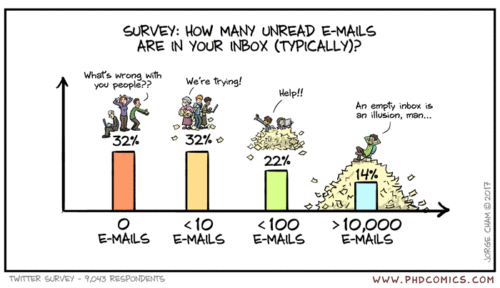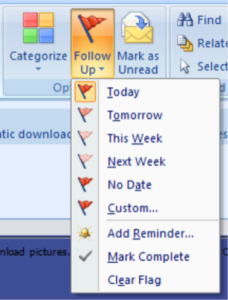“Inbox zero” means having no messages in your “IN” tray (and keeping it that way). This is not meant to be a goal in itself, but it’s a clear sign of whether you’re staying on top of things, and it lowers the general stress level. That’s remarkably easy with Outlook, even without any fancy add-on gimmicks.
Without trying very hard, I have managed to keep my email inbox at work at zero every day. It’s not because I don’t get any mail – it’s because Outlook makes it so easy to track open tasks with one or two clicks, even when the email itself is moved to a subfolder.
It’s easy enough to clear out the inbox – just dump everything into a subfolder, or just straight up archive or delete it. Gone. Done. See? Yay!
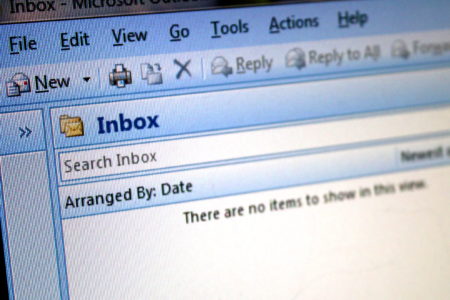
Not so fast – the real challenge is the “keeping it that way” part. Since I joined SDS last year I have enjoyed getting back to using Outlook again instead of Lotus Notes for almost two decades straight, ugh! I am frankly amazed at myself because with Outlook I have finally been able to maintain “inbox zero” all this time. I feel it’s worth sharing my method in the following.
Side note:
I’ve had the dubious fortune of using Lotus Notes as email client at work for the past two decades or so. I didn’t like it at all because Notes is good for form-driven applications but totally sucks for email – it’s very difficult to keep track of “to do” items in Notes, and it’s tedious to track it in a separate tool.
Google’s Gmail would also be somewhat useful by using the “star” and “labels” features, but it lacks a good concept of follow-up dates. And ironically, while Inbox by Gmail is built specifically to get to “inbox zero”, maintaining “zero” in Inbox is hard because there are no good ways to track open actions once a message leaves the inbox. I mostly use Inbox because it helps me focus on what’s new (and procrastinate repeatedly postpone on some mails), but it’s actually not good at tracking those postponed tasks. So for this article, I’m focusing on Outlook because that’s what I use at work.
Many email clients have a way to “flag” or “star” a message. But the crucial trick that makes Outlook really shine is that it allows me to “flag” a message for a certain date: “today”, “tomorrow”, “this week”, “next week”, “no date”, or “custom…” I can even flag an outgoing message before I send it, and use that as a follow-up reminder to myself. (Outlook also lets me send a flag or an actual task to my coworkers but we don’t work that way. To each his own.)
When I see an email in my inbox, I immediately decide whether it requires an action.
– If it doesn’t: read, archive, next!
– If it does, then I pick a flag date according to the content: “urgent and important” gets flagged “today”, the rest for later as I see fit. Once a message is flagged, it does not matter where it is, so I can move each message to a subfolder for archiving. I have folders for my customers, my projects, our products, and so on. I only sort them so I can find them again quickly in the rare case that I need to reference them later.
That’s it – no more email for me. I have read what I need to read, responded to anything that could be done immediately, and flagged the rest for action. I have actually automated most of this so that most email is routed directly to the correct subfolder and flagged as “today” for me to review in my task list at my convenience. Only what these rules don’t catch remains in the actual inbox.
The next step is tracking the actions I have. Unlike you (probably), I don’t spend time in my mailbox. I spend time in my task list instead. My task list shows me the subject line of all flagged messages, sorted by the flagged-for date. Outlook conveniently groups them into collapsible sections for “no date”, “today”, “tomorrow”, “this week”, “next week”, “this month”, “next month”, and “later”. I usually keep everything except “today” collapsed. “No date” only shows stuff that I haven’t given a date flag yet but they are quickly assigned.
I also create tasks for myself when I think of something that needs my attention: quickly write a line, flag it, and gone. I’ll get around to actually thinking about that one later. This is a great way to not forget the small stuff while not getting distracted by wandering thoughts.
A few times during the day, I review what’s listed for “today” and I will reschedule anything that can wait. This includes just reading new mails that don’t require an action, and dismissing the flag. Gone! I now have a very clear picture of what’s on my plate today, and I just get to work on that.
It doesn’t sound like much, and really it isn’t. It only takes a short while to get into the habit and then it’s automatic. I love this simple way of working!