My kids will start playing Minecraft on a self-hosted server soon, but the newly purchased Java edition of Minecraft for Windows has the “multiplayer” button disabled. There’s a tooltip that says, “Multiplayer is disabled. Please check your Microsoft Account settings”. That would have been a helpful tooltip if there were any relevant “Microsoft Account settings” that can enable multiplayer. But there is no such setting! 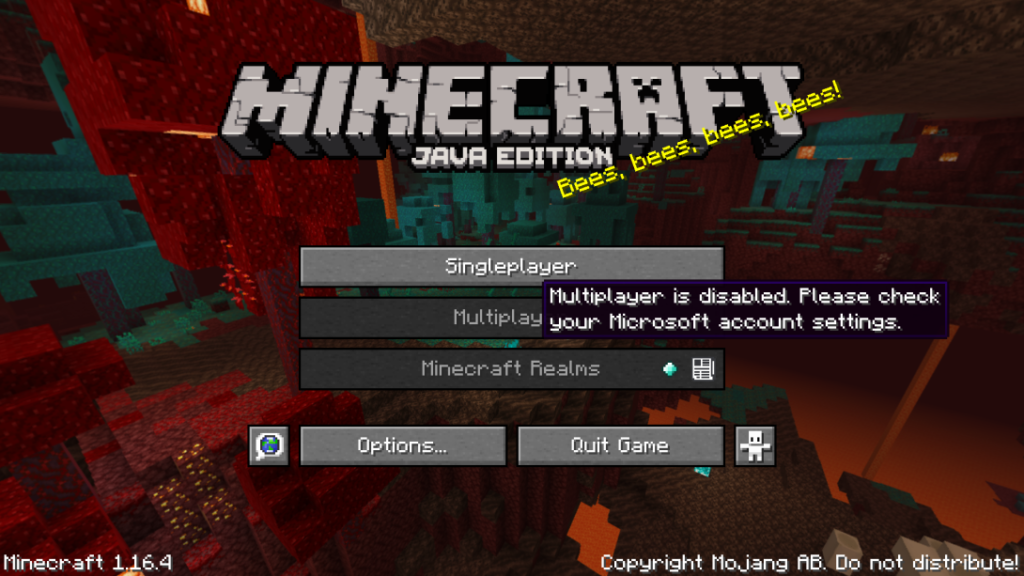
Google shows that this appears to be a general problem, and the suggested solutions do not work. Some posts even claim that this has been broken for so long that it’s outrageous that Microsoft still hasn’t fixed it. I can now confirm that there is a working solution, but it’s so obscure that not even an hour on the phone with first Xbox Support and then Microsoft Support was able to resolve it!
So, here’s the solution:
These following steps will fix the problems for your own account. — If you want to fix it for a child in your family, first follow these steps 1–6, and then continue with the steps A–G in the next section.
If you’re still reading, I’m guessing you’ve been struggling for a while to get this to work, so take a moment to breathe, relax, and focus. The following steps are proven to work, but if you’re stressed and tired, please don’t hurry. You’re going to jump between Microsoft and Xbox account pages, so make sure you’re awake.
Closing remarks: If this helped you, please like the page, share it, leave a comment, send me some satoshis :-)
- It’s not in your Microsoft Account. It’s in your Xbox Account.
- But I don’t have an Xbox account! Why would I have one, when I don’t have an Xbox? This is Windows [or whatever you’re using].
- Yes, it’s weird and wrong, but that’s where it is.
- Make sure that your Minecraft Launcher is using your Microsoft Account. We will re-use those credentials for a new Xbox Account.
- Open your favorite web browser and visit https://account.microsoft.com, then check that you are logged in there with the same account that your Minecraft Launcher uses, or log in with that account.
- Look in the top right corner of the page:
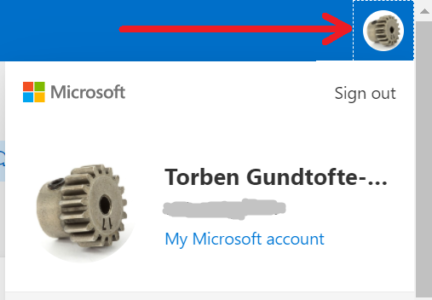
- If this is not the account you intended, click that menu and sign out.
- Look in the top right corner of the page:
- Now visit https://account.xbox.com/Settings — this is where you sign in with the same credentials once more.
- Unless you already have one, this is your new Xbox account!
- In the left-hand list, click on Privacy and online safety, then on
Xbox/Windows 10 online safety.
- In this section, Allow the setting Join multiplayer games.
If you are setting this up for a child in your family:
-
- First follow all of the steps 1–6 above for the parent account.
- Sign out of the Microsoft Account and also from the Xbox account.
- Repeat the above steps 2-4 using credentials for the child, in order to create the Xbox account for the child.
- Sign out from both accounts again, and sign in again with the parent account.
- Now visit https://account.microsoft.com/family and click on the “More Options” menu for the family member that needs multiplayer access.

- In the left-hand list of the parent’s Xbox account page, click on
Privacy and online safety.

- Click the image of the child account, then on
Xbox/Windows 10 online safety.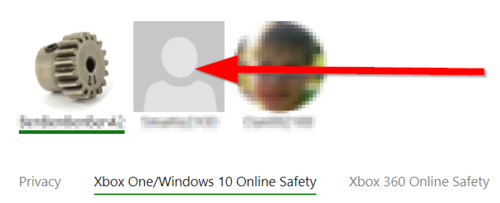
- In this section, Allow the setting Join multiplayer games.
It’s not very elegant, but at least you only have to do it once (per person). Still, one would think that a business like Microsoft could make a simpler procedure, especially for people that don’t even have an Xbox.
If this helped you, please like the page, share it, leave a comment, send me some satoshis :-)



Thank you. I’ve been struggling this afternoon to add a new Minecraft alt account for my son to our Family.
Whenever I went to https://account.xbox.com/Settings, I found that it kept redirecting to https://support.xbox.com/en-GB/help/family-online-safety/online-safety/manage-app-privacy-settings-xbox-one, where the more useful looking links simply loaded that same page again.
In the end, I think your steps under “for a child in your familyâ€, from no 4 onwards fixed it for me. But I got a bit muddled and I’m not really sure.
This really is an unbelievably bad experience – and I had a very similar one recently when trying to set up Minecraft online access on Nintendo Switch. If there was a design aim for this, it was clearly “you are in a maze of twisty privacy marketing webpages, all alikeâ€.
But of course this isn’t your fault at all. I really appreciate what you’ve done to document this. Best wishes.
Hi Ashley! Thank you for this “review” 😊 How did you find my post?
I wrote it precisely in order to help other people get out of that infuriating maze of irrelevant help pages, and I am delighted that it already paid off! Can you point to a particular item that I could improve, to avoid future readers getting muddled?
Hi Torben! Wow, a reply to my review! 🙂
I found your post by searching Google for [“Multiplayer is disabled. Please check your Microsoft account settingsâ€] (with the quotes). By the way, the current first hit for that search is https://answers.microsoft.com/en-us/windows/forum/all/minecraft-java-edition-multiplayer-option-disabled/b3bb6a8c-24a0-4095-ba21-8759ba3e9683, where 475 people have pressed the “I have the same question†button during the last 5 weeks. So this isn’t a small problem. I was very relieved to find your conscientious blog post in the sea of confused & incomplete forum postings.
There are a few reasons why I was muddled, I think. I was very tired yesterday, and I had expected setting up a new Minecraft account (which I’ve done several times before) to take 3-5 minutes, like most simple online purchases. But I had been wrestling with it (with frustration increasing, patience & faculties decreasing) for perhaps 45+ minutes before I found your post. I do have a “let’s approach this systematically†mode, where I take very careful notes, but I wasn’t doing that yesterday, because a) I had assumed that “on board a new account†wouldn’t require a Science style approach, and b) I was too tired to switch modes.
Prompted by minecraft.net, I had created a new Microsoft account for my son’s alt. This is itself a pretty gigantic mess. Completing that task felt like the end of the process – but of course I hadn’t even paid for the Minecraft account yet. So then I managed that. And then found that my son was seeing “Multiplayer is disabled†in the launcher. Ugh.
I had seen the “Xbox/Windows 10 online safety†screen you are leading us to before, when I was setting up the Nintendo Switch, so I did actually know what I was looking for. I had effectively done your initial steps 1-3 (I think) and was in a “quick fix†state of mind, flailing around trying to find this screen, but just kept repeatedly finding myself looking at the https://support.xbox.com/en-GB/help/family-online-safety/online-safety/manage-app-privacy-settings-xbox-one page.
So – what improvements to suggest to your post?
A tiny suggestion is to use different numbering for the two sections within the post, so people can eg refer to something like “Torben’s step F2†rather than “step 2 in Torben’s ‘in your family’ sectionâ€.
A deeper problem is that I suspect people will be arriving here at your blog post, having tried quite a few things already, and expecting that it is a matter of “find the button to pressâ€. But currently, I think this is actually more of a “make sure all relevant items within system state are set correctly†problem. And because that system is such a sprawling inscrutable mess, it’s difficult for someone in this position to even get a simple overview of what they have already done.
Eg where a Family is involved, if I understand correctly, the relevant information may be buried across web pages, in perhaps 4 accounts (parent and child, each with Microsoft and Xbox accounts?!), so you can’t see the state of it all simultaneously. Perhaps that’s one thing that might help – a list of the relevant pages, what state is contained within each one, and whether that’s relevant to parent or child in each case. That might encourage someone in my situation to slow down and take stock, rather than continue to flail about trying to find a quick fix.
Although, given your post topic is “Multiplayer is disabled. Please check your Microsoft Account settings†for Java edition, perhaps I’m over egging it and this larger suggestion I’m making here isn’t necessary – sorry! I have it in mind, because I’m also wondering about the other settings I had to wrestle with when setting up the Nintendo Switch (involving more settings in the “Xbox settings†site, and some other relevant configuration at Nintendo Switch Online).
Again, not your problem though really. It does seem absurd to me that these enormous corporations seem unable to produce a sane on boarding process. At well – the game itself is amazing. Thanks!
With all that information you provided, I felt obligated to adjust my post. I hope the edits I have made will help future readers. Thank you for your fantastic feedback – enjoy the game! (Or in your case, enjoy the peace while your son is playing!)
Hi again! Lovely calming words, thank you. And thanks for making the changes.
I’ve looked through again and have found a few more things. Sorry!
When doing this for a family, when following steps 1-6 the first time, is that with the child account? In which case, I’m confused by step iii “Repeat the above steps 2-4 using credentials for the childâ€, because we’ve already done that?
“… first follow these steps 1–6, and then continue with the steps A–G†– but the numbering seems to be 1-6, then i to vi and then A…?
“This is Windows.†– or macOS.
Step 2 “If this is not the account you intended†– perhaps “… not the account of the player� (Could use the terms “player†and “parent†throughout, which suits the non-family case also?)
Screenshot at step 3 is green. I believe this is a screenshot of https://account.microsoft.com/family, not https://account.microsoft.com, which has a blue background (and other differences) for me at least.
Hope these make sense. Please do just ignore me if you are getting fed up with this. I’m starting to think we should jointly apply to Mojang for a job share documentation position… ha!
Hi Ashley! I’ve edited the post to correct the mistakes you pointed out. Thank you for this quality control!
Great stuff, thank you!
Thanks Torben! Your just saved me a ton of frustrations 🙂 I hope you didn’t go through too many of them yourself to get the info provided here.
Yes it is really frustrating. Glad it helped!
Hey torben im confused on step five for my own account when I go to the xbox link it has no left hand list so do i need a family plan?
Hi Dylan! That left-hand menu should exist for any user. Try to sign out of everything and then sign back in? Can’t say more than that, sorry.
I had the exact same problem – I ended up downloading the Xbox Family App on my phone which help with the final step.
Oh thank god for your post. Thank you so much. Lifesaver. After hours of effort. I made it. My son will wake tomorrow able to play multiplayer and I will no longer be excessively grumpy, mood swinging from swearing at a screen to laughing hysterically. He’ll think it’s christmas! I may go drink a glass of wine now to celebrate rather than the bottle I was about to down while banging the keys of the compter in frustration. Thank you ever so much.
I had the exact same problem – I ended up downloading the Xbox Family App on my phone which help with the final step.
Indeed! Using the Xbox Fanily app is much easier to solve this problem. The thing is, that you cannot fix this on an account of a minor/child.
On the app it is explained clear: you have to make an adult account and then connect it with the child account. In the steps that follow you can allow multiplayer.
THANK YOU, THANK YOU, THANK YOU!!!
Just like some of the previous comments, I also spent an hour working on this until I came across your post. My son and I THANK YOU!
Thank you very much for this blog post. Although I was able to skip some of the steps it defiantly sent me in the right direction.
Definitely :-)
I can still not figure it out because I have no left hand list. I would really appreciate some advice
I really need help. It has been 5 hours and I still can not get it to work. Please I beg you respond
Hi Alex – a blog is not the best place to get quick help. You posted at 2am European time. Try to post your question on sites like gaming.stackexchange.com instead. Best of luck!
Hello! i see ur effort making this blog to help ppl with this problem. However, dunno if the xbox settings change or what, it redirect me to [https://support.xbox.com/en-us/help/family-online-safety/online-safety/manage-app-privacy-settings-xbox-one] from [https://account.xbox.com/Settings]. the redirected website is a support page where i can’t do anything. i try to enter Privacy & online safety in the redirected website, enter password, and redirect to the same page 😦 you know how to fix this?
I had that situation too. Log out of everything and follow these instructions carefully.
I can only recommend the following:
Log out of the Xbox website and the Microsoft website. Clear your browser cookies. Restart your computer. Then follow the instructions exactly. Good luck!
It happens to me also. When you’re at this page : [https://support.xbox.com/en-us/help/family-online-safety/online-safety/manage-app-privacy-settings-xbox-one] click the icon on the top right-hand corner and then click sign in. You need to sign in with your Microsoft account. After logged in, click the icon on the top right-hand corner again, but this time choose the underlined My Microsoft Account. You will then be brought to your Microsoft Account page. On this page, click your name on the left-hand side (the one with your email account below it), and you will be on the page to edit your account. Change the DOB to older year, then save. This will make your account is an “adult” account, so you will be able to edit your account safety setting. Go to step 4 above to sign in to Xbox account to change the safety setting. If you can’t sign in to Xbox account, sign out from your Microsoft account and then sign-in again. Then try signing in to your Xbox account again.
Oh my gosh thank you thank you thank you! My son hasn’t been able to play Multiplayer for so long and we’ve tried so many things and this ACTUALLY WORKED!!! We both have been so frustrated! And your calming words were so helpful too! A million thanks.
You are most welcome. That frustration is precisely why I wrote this posts, and I am happy that it helped you and your son!
Thank you so much. After a week of trawling sites and hours trying everything I could think of, we are finally back in multiplayer thanks to this article.
I am a very grateful mum!
Hello Torben and everyone – it’s me again, creating another alt account for my son, and struggling with this again.
Unfortunately Torben’s instructions seem to fail me at step E… it didn’t load the page with a left-hand list that I needed for step F – it instead loaded the dreaded “Manage app privacy settings on Xbox” page https://support.xbox.com/en-GB/help/family-online-safety/online-safety/manage-app-privacy-settings-xbox-one, which is the same problem I was wrestling with in January.
Eventually I followed the steps I’ve written below, and they worked. Perhaps these replace Torben’s original instructions now – I’m really not sure.
I will try and refrain from ranting about this. But this really is a disgraceful mess.
So, dear fellow sufferers – please try this sequence of 13 steps, in which Microsoft / Xbox / Mojang, instead of fixing the problems with their websites, seem to have introduced an alternative, also complicated and muddled app for us to spend time in.
Download iPhone “Xbox Family Settings” app in the App Store (presumably there is a similar one for other phones, I don’t know).
Sign in as parent.
Press Next through all the initial review.
Tap the name of the child who is currently having the issue (ie their launcher shows “Multiplayer is disabled. Please check your Microsoft Account settings”).
Tap CONTENT RESTRICTIONS.
Scroll down to ENABLE MINECRAFT.
Under Multiplayer, there may be a BLOCKED setting (although this setting actually disappears later, I think at step 12…!). Change it to ALLOWED.
Now tap the gear icon at the top right of this screen.
Scroll down to MULTIPLAYER.
Tap “Join multiplayer on Xbox”
I saw a BLOCKED setting, along with what appeared to be some “Always allowed” exceptions to that rule for “Minecraft for Windows 10” and “Minecraft”. But… these exceptions do not appear to work, or I’m misunderstanding the user interface.
So: change BLOCKED to ALLOWED. You should see “Saved” in response.
The child’s launcher (which probably needs restarting) should now have a functioning Multiplayer button in the main menu.